iPhone’s “Contact Group” option is one way of ensuring quick access for users. You can group your contacts so you can easily find them or send them messages. How do you group iPhone contacts? Here are the step by step procedures for Mac.
This article is part of a series of articles on the Guide to Getting The Most From your iPhone 4. Click here to find more articles to get the most on your iPhone 4.
For Mac
- Connect the iPhone to your Mac PC.
- iTunes will run automatically; if not, run it manually.
- On the left window pane, you will see “Devices” and under it “iPhone Icon”. Click the iPhone icon and choose the “Info” tab.
- Click the box names “Sync Contacts With”
- You will see double arrows, click it and there will be a drop down menu. From the drop down menu, choose “Address Book”.
- Click Sync to allow the iPhone contacts to be transferred to Apple Address Book.
- Open Address Book. Open File and then “New Group”. Name the new group and drag the contacts that you want to be in that group. You can create more groups for the other contacts.
- On the iTunes window, open the “Info” tab and select “Advanced’ and then click the box named “Contacts”.
- The groups are synced and created on your iPhone.
This article is part of a series of articles on the Guide to Getting The Most From your iPhone 4. Click here to find more articles to get the most on your iPhone 4.
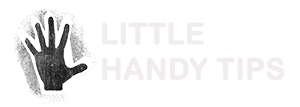








Crystal clear! Thanks.
Another method is to use 3rd party apps. I am using a free one, called easy group
http://itunes.apple.com/us/app/easy-group/id461469079?l=fr&ls=1&mt=8
John John