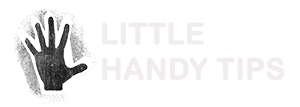It would be good if you can add colors on your iPhone calendar. It will be easier on the eyes and keeping track of your schedule and appointments will be straightforward. How do add and manage colors in your iPhone calendar?
It would be good if you can add colors on your iPhone calendar. It will be easier on the eyes and keeping track of your schedule and appointments will be straightforward. How do add and manage colors in your iPhone calendar?
This article is part of a series of articles on the Guide to Getting The Most From your iPhone 4. Click here to find more articles to get the most on your iPhone 4.
You first need to add a color for your calendar on the mac before syncing it over to the iPhone.
Below is a step by step guide:
- Open up the iCal application on your Mac.
- Choose the iPhone calendar that you want to add or change color. Use the menu on the left.

- Hold the control key and click the name of the calendar.
- Click “Get Info”.
- On the right of the calendar’s name, click the drop down menu to reveal the color choices.
- Choose the color that you prefer. There is the option to choose a custom color if you don’t want any of the colors displayed on the drop down menu.
- Click OK after you have decided on a color.
- You have to re-sync your iPhone so connect it on your computer and use either iTunes or MobileMe.
- Check that the calendar Color has been added or changed.
This article is part of a series of articles on the Guide to Getting The Most From your iPhone 4. Click here to find more articles to get the most on your iPhone 4.