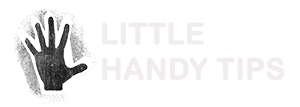![]() Most people do not backup their computers. The fact that you are reading this means that you already have a backup system in place, or looking at having a backup system in place. If you’re not sure why everyone should have a backup system, read the article on 5 Reasons Why Backups Are Important.
Most people do not backup their computers. The fact that you are reading this means that you already have a backup system in place, or looking at having a backup system in place. If you’re not sure why everyone should have a backup system, read the article on 5 Reasons Why Backups Are Important.
Creating a backup can be as simple as putting your valuable files onto a DVD and keeping that DVD somewhere safe.
However doing just that is inadequate as your backups are easily out of date and you have to constantly create backups. Doing that can become a chore.
Luckily starting a backup system is not hard and provides peace of mind in the knowledge that you data is safe and easily to restore should anything happen to your computer.
Below are the 4 things to consider when selecting a backup system:
1) What to backup
You should backup all of your personal files or anything that is of value to you. (documents, photos, music, videos and so forth).
Another thing that you should also backup, which is often overlooked, are all the software that you need to open those files that you are backing up. There is no use backing up a file that you cannot open later because the software that it requires no longer exists. Or the software available is of a newer version and cannot open your files.
For Windows
For windows computers, I recommend backing up the following
C:\Documents and Settings (Windows XP)
C:\Users (Windows 7)
This normally includes all My Documents folder for all users of the computer.
That folder should normally contain the bulk of the computer users’ personal files.
C:\Program Files
This is where the programs are usually installed. You are backing this directory up not for the software (most of those software probably won’t run on their own as they require additional system files or registry entries). Instead you are backing this directory up to store the softwares’ configuration files. Also some programs might store the users’ files in this location instead of the My Documents folder.
All the Software you need
You should backup all the software that you need to open the files which you have backed up. This would be all the software installers so that you can reinstall the software on the new machine.
For Macs
For macs, I recommend backing up the following
/Users
This should backup all your important files and also the applications too.
2) How often to backup
To answer this question you will need to ask yourself if your computer was to crash, how much data are you willing to lose?
If you are ok with losing a week’s worth of changes to your computer’s data, then you can probably do with a weekly backup.
If however you find that you can not afford to lose more than one days worth of work, then I would suggest having a daily backup.
I personally do daily backups on my computers.
3) How many backup copies should you keep
While many might think that having one copy of backup is sufficient, there is a possibility that a corrupted file or a file which has been accidentally over-written gets backed up. And with the older backups deleted, that file cannot be restored.
Having multiple backups give you a window to recover lost or damaged files.
My recommendation on this is to have just one backup copy of data that seldom or never change. like photos, music and videos
and multiple backups for the other constantly change files (expense spreadsheets, outlook pst files, etc).
However one of the downsides of having multiple backups is the space required to store these backups. If you have 500GB worth of data to backup and you are keeping 5 backup copies. You will then essentially require at least 2.5TB of storage space to store those backups. To overcome this problem, you can use incremental backups instead of full backups. Incremental backups are backups which only store the differences between backups (what files have been created or modified since the previous backup). This will significantly reduce the amount of storage space required to hold the backups.
For my setup, I always keep the last 5 incremental and last 2 full backups.
4) Where to store the backups
Where you keep your backups is an important consideration when setting up a backup system.
The least desirable setup is to divide your hard disk drive into two partitions and use one partition as the backup for the other.
This form of backup storage will does not protect again hardware failures. Also if you are using a windows computer and the disk partition is formatted as NTFS, the contents of your backup might be encrypted and might not be accessible in the event of a computer failure.
Some possible data storage options are:
- Removable formats (DVDs, tapes).
This storage option can be costly and also a hassle if you need to manually create the DVD images. - Removable hard drives.
This is a popular storage solution as it is quite economical. However it does not protect you in the event of a disaster (i.e: fire or flood) as the hard drives would usually be in the same room as the computer that it is backing up. - A separate computer.
This storage solution can be costly if you don’t already have an extra computer. - In the cloud (online) using one of the available online backups services.
This storage solution is a good option. There is no hefty startup cost, the storage fees are reasonable and most of such services offer backup solutions for the data you store with them.
So keep these 5 considerations in mind when deciding on your backup system and you will be well prepared should your computer’s data ever gets corrupted.