If you have a Hotmail, Live or MSN account, you can set it up to have your emails pushed to your iPhone whenever they arrive at the inbox.
Doing so allows you to stay on top of your emails and eliminates having to regularly log into your email account only to find that you have no new mail.
This article is part of a series of articles on the Guide to Getting The Most From your iPhone 4. Click here to find more articles to get the most on your iPhone 4.
So Let’s get right to it on how to setup Hotmail for Push Emails on your iPhone.
- Go to Settings -> Mail, Contact, Calendars.
- Choose “Add Account…“
- Select “Microsoft Exchange” (Refer to Screenshot below)

- Enter your hotmail/live or msn email account. Make sure you enter your full email address (e.g: tips@hotmail.com) along with your username and password.
- Add a description (i.e: Hotmail or Windows Live)
- Then Tap on Next (located at the top right of the screen).
- The iPhone will then perform some verification before displaying a server field.
- Enter “m.hotmail.com” in the Server field (Refer to screenshot below)

- Tap Next again.
- Check that Mail is ON. You can also turn on Contacts and Calendars to have then synchronized with your iPhone.
- Tap Save.
Pretty Simple 🙂 Hope this quick guide was useful.
This article is part of a series of articles on the Guide to Getting The Most From your iPhone 4. Click here to find more articles to get the most on your iPhone 4.
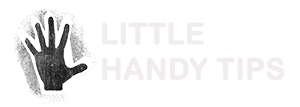








I love your website. I currently needed a company reset on my iPhone and lost all my data (Apparently I didn’t back up info correctly in iTunes)so I searched for your site for the last 2 days. Your site is the only one out there who provides a Microsoft Exchange Server correctly. Thank you for creating this. <3