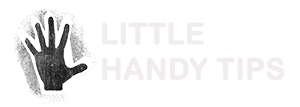Here are two ways which you can promote a YouTube channel on your website.
Embedding YouTube Channel on website
Want to embed a YouTube channel in another web-page or blog? In order to embed your channel, all you need to do is copy then paste the following code in another web-page.
<script src="http://www.gmodules.com/ig/ifr?url=http://www.google.com/ig/modules/youtube.xml&up_channel=YourChannelName&synd=open&w=320&h=390&title=&border=%23ffffff%7C3px%2C1px+solid+%23999999&output=js"></script>
Make sure to replace the YourChannelName with your actual channel name.
For example: if your channel name were CaliChick94066 your channel embed code would be:
<script src="http://www.gmodules.com/ig/ifr?url=http://www.google.com/ig/modules/youtube.xml&up_channel=CaliChick94066&synd=open&w=320&h=390&title=&border=%23ffffff%7C3px%2C1px+solid+%23999999&output=js"></script>
Here’s an example of how it looks like
Adding a Subscribe button on your website
<iframe src="http://www.youtube.com/subscribe_widget?p=YourChannelName"
style="overflow: hidden; height: 105px; width: 300px; border: 0;"
scrolling="no" frameBorder="0">
</iframe>
Here’s an example of how it looks